
There are some steps that can relief computer eye strain in the following:
Get a comprehensive eye exam

Having a routine comprehensive eye exam every year is the most important thing you can do to prevent or treat computer vision problems. During your exam, be sure to tell your eye doctor how often you use a computer and digital devices at work and at home.
Measure how far your eyes are from your screen when you sit at your computer and bring this measurement to your exam so your eye doctor can test your eyes at that specific working distance.
Use proper lighting for using computer

Eye strain often is caused by excessively bright light either from outdoor sunlight coming in through a window or from harsh interior lighting. When you use a computer, your ambient lighting should be about half as bright as that typically found in most offices.
Eliminate exterior light by closing drapes, shades, or blinds. Reduce interior lighting by using fewer light bulbs or fluorescent tubes, or use lower intensity bulbs and tubes.
Also, if possible, position your computer screen so windows are to the side, instead of in front or behind it.
Many computer users find their eyes feel better if they can avoid working under overhead fluorescent lights. If possible, turn off the overhead fluorescent lights in your office and use floor lamps that provide indirect "soft white" LED lighting instead.
Sometimes switching to "full-spectrum" fluorescent lighting that more closely approximates the light spectrum emitted by sunlight can be more comforting for computer work than regular fluorescent tubes. But even full spectrum lighting can cause discomfort if it's too bright.
Try reducing the number of fluorescent tubes installed above your computer workspace if you are bothered by overhead lighting.
Upgrade your display
If you have not already done so, replace your old tube-style monitor (called a cathode ray tube or CRT) with a flat-panel LED (light-emitting diode) screen with an anti-reflective surface.
Old-fashioned CRT screens can cause a noticeable "flicker" of images, which is a major cause of computer eye strain. Even if this flicker is imperceptible, it still can contribute to eye strain and fatigue during computer work.
To ease eye strain, make sure you use good lighting and sit at a proper distance from the computer screen.
Complications due to flicker are even more likely if the refresh rate of the monitor is less than 75 hertz (Hz). If you must use a CRT at work, adjust the display settings to the highest possible refresh rate.
When choosing a new flat panel display, select a screen with the highest resolution possible. Resolution is related to the "dot pitch" of the display. Generally, displays with a lower dot pitch have sharper images. Choose a display with a dot pitch of .28 mm or smaller.
Also, choose a relatively large display. For a desktop computer, select a display that has a diagonal screen size of at least 19 inches.
Adjust your computer display settings

Adjusting the display settings of your computer can help reduce eye strain and fatigue. Generally, these adjustments are beneficial:
- Brightness: Adjust the brightness of the display so it's approximately the same as the brightness of your surrounding workstation. As a test, look at the white background of this Web page. If it looks like a light source, it's too bright. If it seems dull and grey, it may be too dark.
- Text size and contrast: Adjust the text size and contrast for comfort, especially when reading or composing long documents. Usually, black print on a white background is the best combination of comfort.
- Colour temperature: This is a technical term used to describe the spectrum of visible light emitted by a colour display. Blue light is short-wavelength visible light that is associated with more eye strain than longer wavelength hues, such as orange and red. Reducing the colour temperature of your display lowers the amount of blue light emitted by a colour display for better long-term viewing comfort.
Blink more often
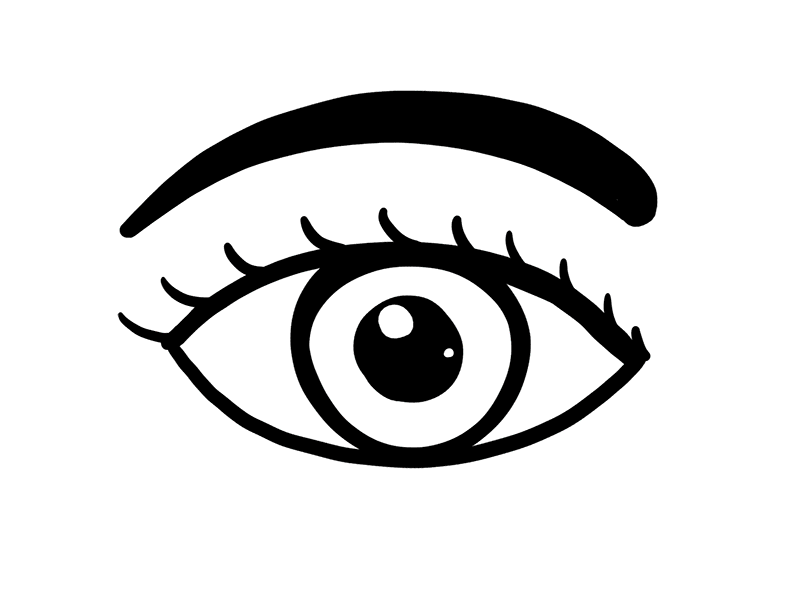
Blinking is very important when working at a computer; blinking moistens your eyes to prevent dryness and irritation.
When staring at a screen, people blink less frequently — only about one-third as often as they normally do — and many blinks performed during computer work are only partial lid closures, according to studies.
Tears coating the eye evaporate more rapidly during long non-blinking phases and this can cause dry eyes. Also, the air in many office environments is dry, which can increase how quickly your tears evaporate, placing you at greater risk for dry eye problems.
If you experience dry eye symptoms, ask your eye doctor about artificial tears for use during the day.
By the way, don't confuse lubricating eye drops with the drops formulated to "get the red out." The latter can indeed make your eyes look better — they contain ingredients that reduce the size of blood vessels on the surface of your eyes to "whiten" them. But they are not necessarily formulated to reduce dryness and irritation.
To reduce your risk of dry eyes during computer use, try this exercise: Every 20 minutes, blink 10 times by closing your eyes as if falling asleep (very slowly). This will help rewet your eyes.
Exercise your eyes

Another cause of computer eye strain is focusing on fatigue. To reduce your risk of tiring your eyes by constantly focusing on your screen, look away from your computer at least every 20 minutes and gaze at a distant object (at least 20 feet away) for at least 20 seconds. Some eye doctors call this the "20-20-20 rule." Looking far away relaxes the focusing muscle inside the eye to reduce fatigue.
Another exercise is to look far away at an object for 10-15 seconds, then gaze at something up close for 10-15 seconds. Then look back at the distant object. Do this 10 times. This exercise reduces the risk of your eyes' focusing ability to "lock-up" (a condition called accommodative spasm) after prolonged computer work.
Both of these exercises will reduce the risk of computer eye strain. Also, remember to blink frequently during the exercises to reduce your risk of computer-related dry eye.
Modify your Workstation

If you need to look back and forth between a printed page and your computer screen, place the written pages on a copy stand adjacent to your screen.
Light the copy stand properly. You may want to use a desk lamp, but make sure it doesn't shine into your eyes or onto your computer screen.
Poor posture also contributes to computer vision syndrome. Adjust your workstation and chair to the correct height so your feet rest comfortably on the floor.
Position your computer screen so it's 20 to 24 inches from your eyes. The centre of your screen should be about 10 to 15 degrees below your eyes for comfortable positioning of your head and neck.
Contact Our Team:
If you are looking for any of below services, please fill the form below, one of our team members will get in to provide you with full facilitation:
1– Comprehensive Primary Eye Exam/ Consultation
Consultation ::: Adult Eye Examination and Consultation
Consultation ::: Children Eye Examination Refraction Consultation
Consultation ::: Infant Eye Examination Refraction Consultation
2-Secondary Follow up Eye Examination and Consultations
Followup ::: Examination under Sedation for Kids (After Initial Consultation)
Followup ::: Dilated Fundus Examination(DFE)
Followup ::: Cycloplegic Refraction and DFE
3-Diagnostic Eye Test
Diagnostic ::: OCT
Diagnostic ::: Angio OCT
Diagnostic ::: Anterior Segment OCT
Diagnostic ::: Pachymetry
Diagnostic ::: Perimetry / Visual Fields
Diagnostic ::: Hess Chart/Digital Squint Assessment/Digital Diplopia Test
Diagnostic ::: Digital Colour vision test